Hotjar
Understand what users want, care about and interact with on your site by visually representing their clicks, taps and scrolling behavior.
{primary} Stackpile makes it easy to install Hotjar on your website and start sending data to all your integrations with a simple unified API.
Install Hotjar
Getting Started
{primary} Important
If you already have the Hotjar snippet installed on your site, please remove it.
Once the Stackpile snippet has been installed on your website, add Hotjar to your stack in the Stackpile Dashboard, add your Hotjar ID (see Settings on how to obtain this) and click on Install Hotjar.
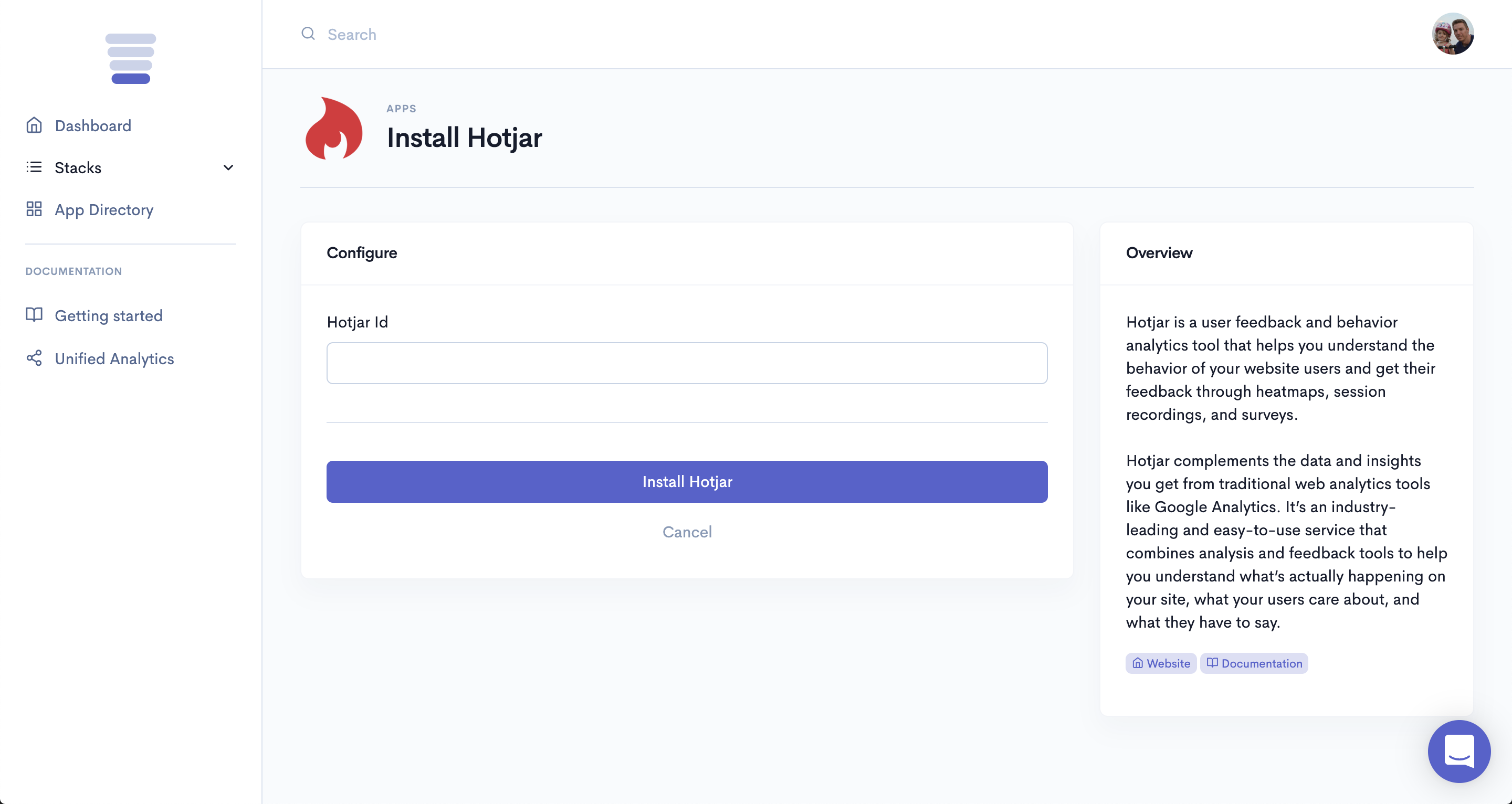
The Stackpile - Hotjar integration will then start recording visitor interaction on your website in real-time!
Settings
Hotjar ID
You will find your Hotjar ID on your Hotjar Dashboard under Gear (Settings) menu > Sites & Organizations under your selected Site.
It is a 6 digit number, e.g. 401667 www.mysite.com or you will find it in the JavaScript Tracking code install snippet for your site at the hjid tag,
e.g. hjid:401667
<!-- Hotjar Tracking Code for www.mysite.com -->
<script>
(function(h,o,t,j,a,r){
h.hj=h.hj||function(){(h.hj.q=h.hj.q||[]).push(arguments)};
h._hjSettings={hjid:401667,hjsv:5};
a=o.getElementsByTagName('head')[0];
r=o.createElement('script');r.async=1;
r.src=t+h._hjSettings.hjid+j+h._hjSettings.hjsv;
a.appendChild(r);
})(window,document,'//static.hotjar.com/c/hotjar-','.js?sv=');
</script>